There may be a number of great alarm clock apps in the App Store, but thanks to Apple’s recent iOS 7 update, the native clock app looks good and works great. So, if you want to give the native alarm option a try, you may find that it is the only app you need to wake you up in the morning.
Apple also added a plethora of new chimes and tones to keep your ears interested. But if you are tired of “Night Owl” and “By the Seaside” you will be happy to know that you can add your own music as the alarm sound…
As a reminder, we know that this feature was available in iOS 6 and is not new. We realize that many of our readers have already been using their iTunes music as their alarm sounds. This article is for new iPhone owners who don’t necessarily know everything about their device yet. If you already know how to set music as an alarm, please feel free to move on to another one of our articles that interest you more.
Using your own music as an alarm sound is a lot easier than you might think. Apple makes it fairly easy to find, if you know where to look for it.
Editing a current alarm
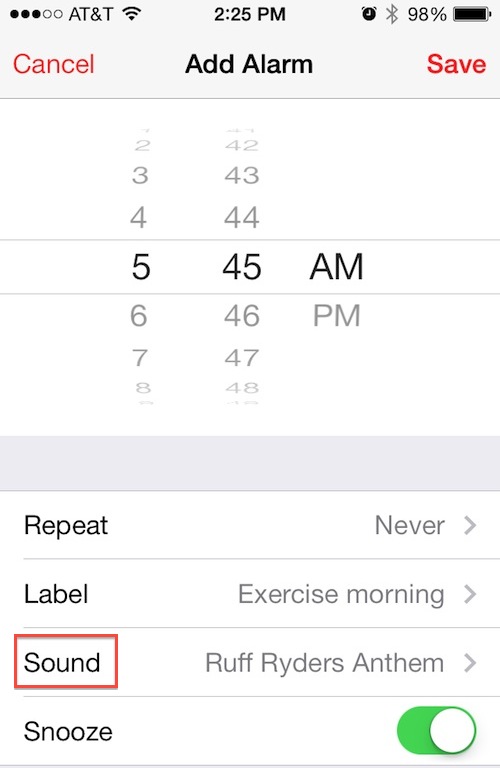 Step 1: Open the Clock app.
Step 1: Open the Clock app.
Step 2: Select “Alarm” from the icons at the bottom.
Step 3: Tap the “Edit” button in the top left corner of the screen.
Step 4: Select the alarm you wish to use a song for.
Step 5: Tap “Sound”
Step 6: Under “Songs” tap, “Pick a Song.”
Step 7: Select a song from your device’s music library.
Setting a new alarm
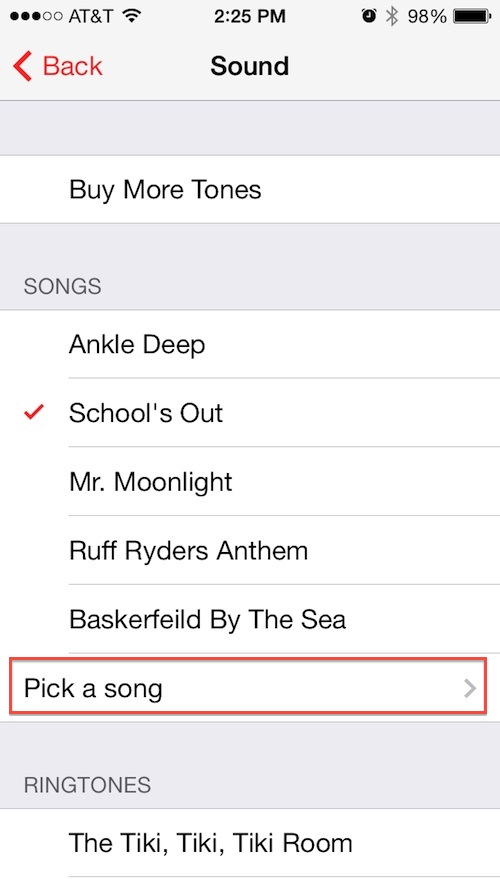 Step 1: Open the Clock app.
Step 1: Open the Clock app.
Step 2: Select “Alarm” from the icons at the bottom.
Step 3: Tap the plus (+) button in the top right corner of the screen.
Step 4: Set the time, recurrence, and label.
Step 5: Tap “Sound.”
Step 6: Under “Songs” tap, “Pick a Song.”
Step 7: Select a song from your device’s music library.
Now you will be able to set a different song for every day of the week if you want to have a little variety in your life.
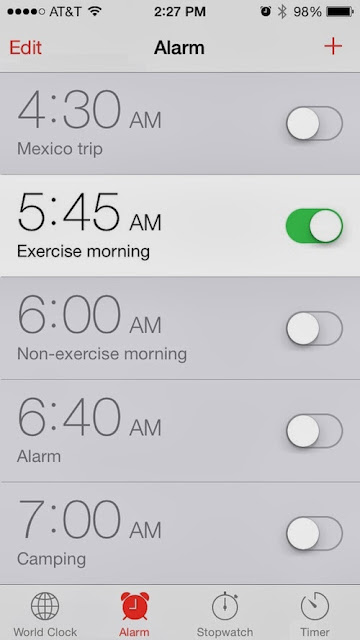
No comments:
Post a Comment